Tech updates
Share this
New: Universal embedded iframe
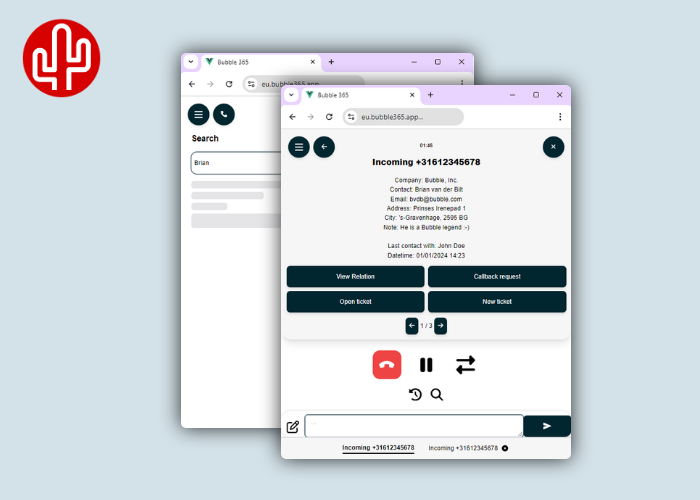
by Techupdate on Aug 28, 2024 3:27:09 PM
Meet our new addition to the Bubble integration tool: the universal embedded iframe! Experience the power of Bubble Desktop, but directly in your web browser. It's super convenient for anyone looking to integrate pop-up notifications or the SearchBar into their own application, such as an intranet, a Microsoft Teams app, or a custom-built CRM system.
Pop-up notification
This integration ensures that all relevant customer data is displayed immediately during a phone call. From the overview that appears, which can be fully customized to the user's preferences, you can take the desired action right away. You have a choice of several action buttons. The CRM-specific buttons available for your CRM application can be found in the marketplace. Additionally, there are several standard action buttons available, including custom action, email, callback request, WhatsApp, or Microsoft Teams Chat buttons. If your CRM application supports it, after ending the call, a call log, possibly including a call note, is saved under the customer profile in your CRM. Are you using multiple CRM applications? No problem. You can even display the CRM information or buttons from other applications in the universal embedded iframe.
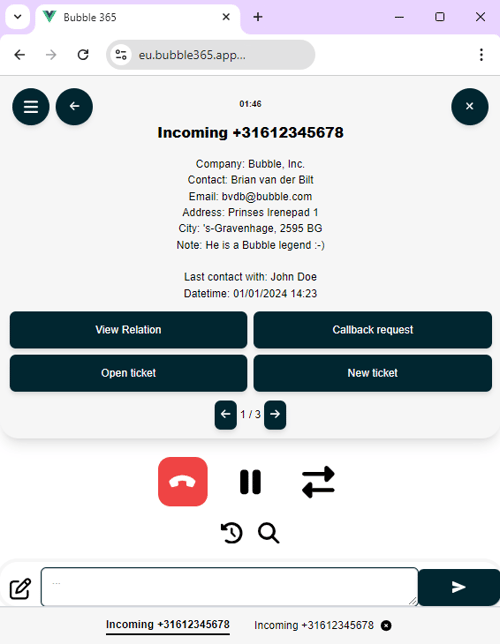
SearchBar
But there's more! In addition to the pop-up notification that can be seen when you receive a phone call, it is also possible to search all your CRM contacts in the SearchBar. From the results found, you can perform various actions, such as:
- Starting an outgoing telephone call
- Sending a WhatsApp message
- Sending a Microsoft Teams chat message
- Send an email
- Opening the call history
- Opening the customer card in your CRM

Outgoing Calls
To make an outgoing phone call, you can use the click-to-call function. With this feature, you can dial out with a simple click on a phone number in your CRM (provided your CRM supports this—see our marketplace for more information) or via the search result in the SearchBar. If you prefer to manually enter a phone number, that's also possible. Type the phone number into the SearchBar's search field, and a call button will automatically appear.

Call control
Full call control is available in the embedded pop-up notification (provided your telephony platform supports it), allowing you to control your desk phone, softphone or other device from the pop-up notification in this iframe. The following actions are supported:
- Answer call
- Ending a call
- Put call on hold
- Transfer call attended
- Transfer call unattended
If your telephony platform supports limited call control (e.g. only answer and end), only those buttons are displayed in the pop-up notification that you can actually use. If no call control is available at all for your telephony platform, the call control option is not visible in the pop-up notification.

Multi-result
If multiple results are found on the caller's phone number, you can click through to the next result found using the arrow buttons (below the action buttons). If you want to influence which contact is shown first, you can set this in the configuration panel using the advanced filter function.

Call waiting
If you are also offered other calls during a phone call, those calls will appear at the bottom of the pop-up notification and you can easily switch based on a mouse click.

Call history caller
During a phone call, if you want to see which colleague last called the caller, click open call history.

Personal call history
Based on your personal conversation history, you can click on a phone number to initiate a call directly. By clicking on the timeline, a pop-up notification will open with all relevant data linked to that phone number.

Call registration
From the pop-up notification, you can immediately write a call note that will be recorded under the appropriate contact in your CRM once the call ends (provided your CRM supports this—see the marketplace). This call record can be accompanied by a note. If no call note is written, it is still possible to automatically add a call record under the customer profile, which includes details such as the time, duration, and staff member.

Callback
After ending the call (and you don't close the notification), you can easily reopen the pop-up notification of your last conducted phone call. Then, if desired, you can restart the phone call with a simple mouse click on the redial button.

Theme modes
Research shows that a dark background with light text is less damaging to the eyes and can help prevent sleep problems caused by bright light. Switch the colour scheme of the universal embedded iframe integration to day- or darkmode manually or based on your system preferences.
Customer data
When developing our applications, we maintain the vision that customer data must be accessed in a responsible way. For us, there is then only one way possible; real-time communication with the CRM and not storing customer data from the CRM outside the CRM application itself. This way, customers and partners keep track of where their CRM data is and there is no additional risk of a data leak. As this is unfortunately not the standard in the world of integrations and we still see data being synced to storage sources outside the CRM, a Red Cactus partner therefore has a huge competitive advantage in this area too with customers who want to handle CRM data carefully and responsibly.
Activation
All you need to use the universal embedded iframe is a Bubble user license. You can easily open the iframe in a web browser by going to https://eu.bubble365.app and then logging in with your Bubble credentials. Don’t forget to disable the pop-up notifications from Bubble Desktop.
Iframe with personalized styling
It is possible to have an iframe designed in your own brand style. This includes various styling options, such as choosing colors, fonts, dimensions, and adding a logo. This service is available for a fee. Want to learn more? Contact us at sales@redcactus.cloud.
Share this
- November 2025 (6)
- October 2025 (9)
- September 2025 (8)
- August 2025 (7)
- July 2025 (10)
- June 2025 (5)
- May 2025 (6)
- April 2025 (6)
- March 2025 (5)
- February 2025 (3)
- January 2025 (2)
- December 2024 (7)
- November 2024 (8)
- October 2024 (5)
- September 2024 (6)
- August 2024 (5)
- July 2024 (9)
- June 2024 (3)
- May 2024 (9)
- April 2024 (5)
- March 2024 (4)
- February 2024 (9)
- January 2024 (8)
- December 2023 (9)
