Tech updates
Share this
New: Embedded telephony integration HubSpot
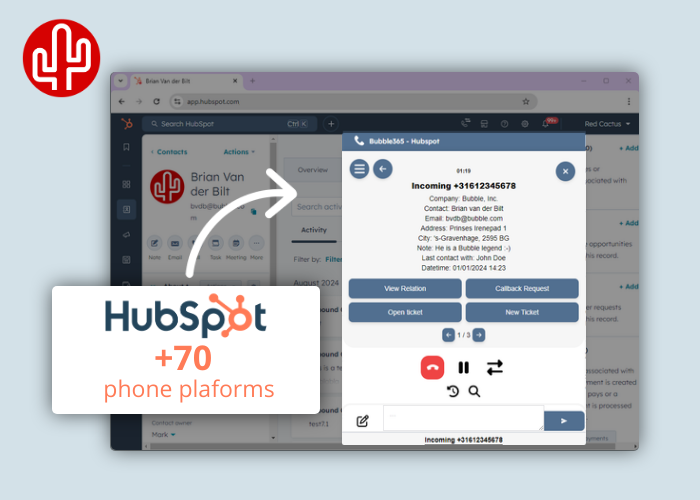
by Techupdate on Sep 2, 2024 11:09:06 AM
Good news for HubSpot users! Meet a new generation of integrations that let you perform all actions from within the CRM itself. Starting now, you can use our new HubSpot embedded integration that is compatible with 70+ telephony platforms. Experience the power of Bubble Desktop, but directly in HubSpot.
HubSpot embedded integration
This integration ensures that all relevant customer data is immediately displayed when a call is placed. From the overview that appears, which can also be fully customized by the user, you can immediately perform the desired action. You have a choice of different buttons. HubSpot specific action buttons are:
- Open relation
- Open contact
- Open company
- Create a contact
- Create a company
There are also several standard buttons available including, the custom action, email, callback request, WhatsApp or the Microsoft Teams Chat button. After ending the call, a call log, possibly with a call note, is filed away under the relationship in HubSpot. What's completely nice, it's not an external pop-up notification, but fully integrated into HubSpot. If you also use other applications, no problem. You can even show CRM information or buttons from other applications in the HubSpot notification.

SearchBar
But there's more! In addition to the pop-up notification that can be seen on a phone call, it is also possible to search all your HubSpot contacts in the SearchBar. From the results found, you can perform various actions, such as:
- Starting an outgoing telephone call
- Sending a WhatsApp message
- Sending a Microsoft Teams chat message
- Send an email
- Opening the call history
- Opening the customer card in HubSpot

Outgoing Calls
To make an outgoing phone call, you can use the click-to-call function. This allows you to make a call with a simple mouse click on the official call icons in HubSpot or through the search result in the Searchbar.

If you want to dial a phone number yourself, that is also possible. Enter the phone number in the SearchBar's search field, and a call button will automatically appear.

Call control
Full call control is available in the embedded pop-up notification (provided your telephony platform supports it), allowing you to control your desk phone, softphone or other device from the pop-up notification in HubSpot. The following actions are supported:
- Answer call
- Ending a call
- Put call on hold
- Transfer call attended
- Transfer call unattended
If your telephony platform supports limited call control (e.g. only answer and end), only those buttons are displayed in the pop-up notification that you can actually use. If no call control is available at all for your telephony platform, the call control option is not visible in the pop-up notification. Click here for more information about the supported telephony platforms.

Multi-result
If multiple results are found on the caller's phone number, you can click through to the next result found using the arrow buttons (below the action buttons). If you want to influence which contact is shown first, you can set this in the configuration panel using the advanced filter function.

Call waiting
If you receive additional calls during a phone conversation, those calls will appear at the bottom of the pop-up notification, and you can easily switch between them with a mouse click.

Call history caller
During a phone call, if you want to see which colleague last called the caller, click open call history.

Personal call history
Based on your personal conversation history, you can click on a phone number to initiate a call directly. By clicking on the timeline, a pop-up notification will open with all relevant data linked to that phone number.

Call registration
From the pop-up notification, you can directly write a call note, which will be recorded under the correct contact in HubSpot after the call ends.

If no call note is written, it is still possible to automatically add a call log under the contact, containing call details such as the time, duration, and the employee involved.

Callback
After ending the call (and if you have not closed the notification), you can easily reopen the pop-up notification of your most recent phone conversation. Then, if desired, you can initiate the phone call again with a simple mouse click on the redial button

Customer data
When developing our applications, we maintain the vision that customer data must be accessed in a responsible way. For us, there is then only one way possible; real-time communication with the CRM and not storing customer data from the CRM outside the CRM application itself. This way, customers and partners keep track of where their CRM data is and there is no additional risk of a data leak. As this is unfortunately not the standard in the world of integrations and we still see data being synced to storage sources outside the CRM, a Red Cactus partner therefore has a huge competitive advantage in this area too with customers who want to handle CRM data carefully and responsibly.
Free trials
Red Cactus partners have another big advantage as they can offer customers a test licence for 30 days/ max 5 users with which customers can test for free.
Migrate in a few clicks
Are you or your client already using the Bubble Desktop application in combination with HubSpot? The migration process from the Bubble desktop pop-up notification to the embedded pop-up in HubSpot is very straightforward and only takes a few clicks. In HubSpot, you need to select the Bubble 365 App as the Calling Provider. Then, the user can log in with their Bubble account in the Bubble 365 App, adjust any user-specific preferences if needed, and you're all set! The configuration of the Bubble desktop application remains unchanged, so nothing is altered-only the application where the notification appears is different (in HubSpot). Make sure your Bubble version is up-to-date (at least version 3.43), and don't forget to disable the pop-up notification from the Bubble Desktop application itself.
More information
Want more information? Click here for the service description on the marketplace or click here for the technical manual on our knowledge base (note, you need to be logged in to do this).
