Tech updates
Share this
New: Embedded telephony integration for Dynamics 365
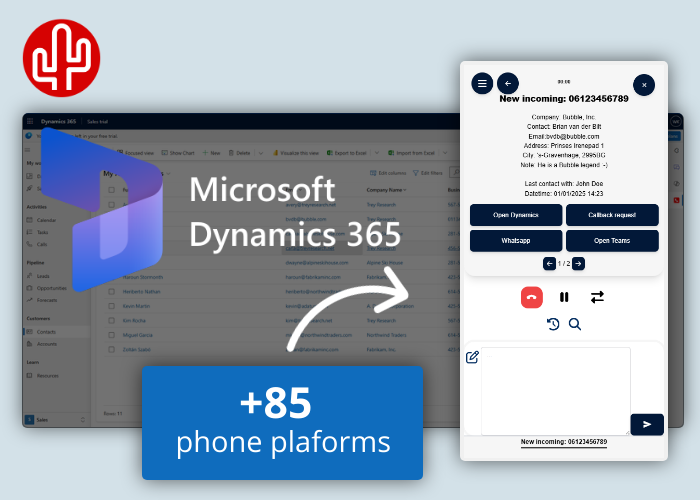
by Techupdate on Mar 27, 2025 4:45:30 PM
Fantastic news for all Microsoft Dynamics 365 users! Discover the next generation of integrations that lets you manage all your customer interactions directly from your trusted CRM system. Our brand-new embedded integration for Microsoft Dynamics 365 is now available and works seamlessly with more than 85 different telephony platforms. Experience the power of the Bubble integration tool — now fully integrated into Microsoft Dynamics 365.
Microsoft Dynamics 365 Embedded App
This integration ensures that all relevant customer information is instantly displayed during a phone call. From the overview that appears — which can be fully customized to the user's preferences — you can immediately take the desired action. In addition to CRM-specific buttons, a variety of handy standard buttons are available, such as custom action, email, callback request, WhatsApp, or Microsoft Teams Chat. Once the call ends, a call log — optionally including call notes — is automatically saved under the customer profile in Microsoft Dynamics 365. What makes it even better: it’s not a separate pop-up, but fully integrated into Microsoft Dynamics 365. Also using other apps? No problem! You can even display CRM information or buttons from other applications within the Microsoft Dynamics 365 notification.

SearchBar
But there's more! In addition to the pop-up notification that appears during a phone call, you can also search through all your Microsoft Dynamics 365 contacts (optionally combined with data from other sources) using the SearchBar. From the search results, you can perform a variety of actions, such as:
- Starting an outgoing telephone call
- Sending a WhatsApp message
- Sending a Microsoft Teams chat message
- Send an email
- Opening the call history
- Opening the customer card in Microsoft Dynamics 365

Outgoing Calls
Unfortunately, Microsoft Dynamics 365 doesn’t (yet) support click-to-dial functionality via Bubble itself — but no worries! You can still use this feature through the Bubble SearchBar, as explained above. Prefer to enter a phone number manually? That’s just as easy. Simply type the number into the SearchBar, and a call button will automatically appear for you!

Call Control
In the embedded pop-up notification, full call control is available (as long as your telephony platform supports it), allowing you to manage your desk phone, softphone, or other devices directly from the notification. The following actions are supported:
- Answer call
- Ending a call
- Put call on hold
- Transfer call attended
- Transfer call unattended
If your telephony platform supports limited call control (such as only answering and ending calls), only the buttons that you can actually use will be displayed in the pop-up notification. If no call control is available for your telephony platform, the call control option will not appear in the pop-up notification. Click here for more information about the supported telephony platforms.

Multi-result
If multiple results are found for the caller's phone number, you can use the arrow buttons (located below the action buttons) to scroll through the results. If you'd like to control which contact is shown first, you can configure this in the settings panel using the advanced filtering options.

Call Waiting
If you receive additional calls while already on a phone call, those calls will appear at the bottom of the pop-up notification, allowing you to easily switch between them with a simple mouse click.

Call History Caller
If you want to see which colleague last spoke with the caller during a phone call, you can click to open the call history.

Personal Call History
Based on your personal call history, you can start a phone call directly by clicking on a phone number. By clicking on the timeline, a pop-up notification will appear with all the relevant information associated with that phone number.

Call Logging
From the pop-up notification, you can immediately write a call note, which will be logged under the correct contact in Microsoft Dynamics 365 once the call ends. If no call note is written, it’s still possible to automatically add a call log to the customer record, containing details such as the time, duration, and the employee involved.

Callback Request
After ending the call (and if you haven’t closed the notification), you can easily reopen the pop-up notification of your most recent phone call. Then, if desired, you can reinitiate the call with a simple mouse click using the redial button.

Klantdata Customer data
When developing our applications, we maintain the vision that customer data must be accessed in a responsible way. For us, there is then only one way possible; real-time communication with the CRM and not storing customer data from the CRM outside the CRM application itself. This way, customers and partners keep track of where their CRM data is and there is no additional risk of a data leak. As this is unfortunately not the standard in the world of integrations and we still see data being synced to storage sources outside the CRM, a Red Cactus partner therefore has a huge competitive advantage in this area too with customers who want to handle CRM data carefully and responsibly.
Free Trials
Red Cactus partners have another big advantage as they can offer customers a test licence for 30 days/ max 5 users with which customers can test for free.
Migrate in a few clicks
Are you or your customer already using the Bubble Desktop application in combination with Microsoft Dynamics 365? The migration process from the Bubble Desktop pop-up notification to the embedded pop-up within Microsoft Dynamics 365 is very simple and takes just a few clicks. Install the app from the Microsoft Marketplace. Then, the user can log in with their Bubble account in the Bubble 365 App, optionally adjust user-specific preferences — and you're good to go! The configuration from the Bubble Desktop application will be preserved, so nothing changes except the application in which the notification appears (now within Microsoft Dynamics 365). Please note: make sure your Bubble version is up to date (minimum version 3.49), and don’t forget to disable the pop-up notification from the Bubble Desktop application itself. Of course, you can also combine the Bubble 365 Embedded App with Bubble Cloud — so there’s no need for desktop software at all.
More Information
Want to learn more about the Bubble365 app for Microsoft Dynamics 365? Check out the service description on the Marketplace or view the technical guide in our knowledge base (please note: login required).
