Tech updates
Share this
New: Embedded telephony integration Salesforce
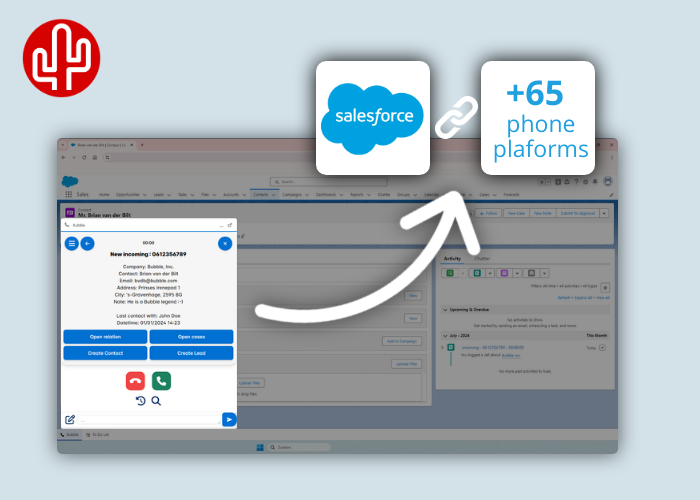
by Techupdate on Jul 16, 2024 12:17:59 PM
Good news for Salesforce users! Meet a new generation of integrations that let you perform all actions from within the CRM itself. From now on, you can use our new Salesforce embedded integration that is compatible with 65+ telephony platforms.
Salesforce embedded integration
This integration ensures that you immediately see all relevant customer data when a call comes in. From the overview that appears, which can also be fully customised by the user, you can immediately perform the desired action. You have a choice of different buttons. Salesforce-specific action buttons are:
- Open relation
- Open account
- Open contact
- Open lead
- Open cases
- Open opportunities
- Create contact
- Create company
- Create account
- Create lead
For the overview in the Salesforce Service Console, you can set whether to open the relation in the current tab or to open a new (internal) tab. There are also several standard buttons available including, the custom action, email, callback request, WhatsApp or the Microsoft Teams Chat button. After ending the call, a call log, possibly with a call note and call tag, is filed away under the customer card in Salesforce. What's even better, it's not an external pop-up notification, but fully integrated into the Salesforce application. If you also use other applications, no problem. You can even display CRM information or buttons from other applications in the Salesforce integration. Of course, you can dial out from Salesforce with a simple mouse click on the phone number.

SearchBar
But there's more! In addition to the pop-up notification that can be seen when you receive a phone call, it is also possible to search all your CRM contacts in the SearchBar. From the results found, you can perform various actions, such as:
- Starting an outgoing telephone call
- Sending a WhatsApp message
- Sending a Microsoft Teams chat message
- Send an email
- Opening the call history
- Opening the customer card in Salesforce

Outbound calls
To set up an outbound phone call, you can use the click-to-dial feature. This allows you to dial out with a simple mouse click on a phone number in Salesforce or via the search result in the Searchbar. If you want to type in a phone number yourself, you can do that too. Type the phone number in the search field of the SearchBar after which a call button automatically appears.

Call control
Full call control is available in the embedded pop-up notification (provided your telephony platform supports it), allowing you to control your desk phone, softphone or other device from the pop-up notification in Salesforce. The following actions are supported:
- Answer call
- Ending a call
- Put call on hold
- Transfer call attended
- Transfer call unattended
If your telephony platform supports limited call control (e.g. only answer and end), only those buttons are displayed in the pop-up notification that you can actually use. If no call control is available at all for your telephony platform, the call control option is not visible in the pop-up notification.

Multi-result
If multiple results are found on the caller's phone number, you can click through to the next result found using the arrow buttons (below the action buttons). If you want to influence which contact is shown first, you can set this in the configuration panel using the advanced filter function.

Call waiting
If you are also offered other calls during a phone call, those calls will appear at the bottom of the pop-up notification and you can easily switch based on a mouse click.

Call history
During a phone call, if you want to see which colleague last called the caller, click open call history.

Call Registration and Call Tagging
From the pop-up notification, you can immediately write a call note that will be registered under the appropriate relation in Salesforce after the call has ended. You can give this call registration a call tag (designation in Salesforce is "call disposition"). You can make the desired call tags available to employees at administrator level. If no call note is written, it is possible to automatically add a call registration under the customer card that contains call data such as time, duration and employee.

Callback
After ending the call (and you don't close the notification), you can easily reopen the pop-up notification of your last conducted phone call. Then, if desired, you can restart the phone call with a simple mouse click on the redial button.

Theme modes
Research shows that a dark background with light text is less damaging to the eyes and can help prevent sleep problems caused by bright light. Switch the colour scheme of the embedded Salesforce integration to day- or darkmode manually or based on your system preferences.

Call report
In Salesforce, a comprehensive reporting tool is available that allows you to create reports that provide insight into various user statistics. This includes, for example, call tags (call disposition), call notes and other call data so that you have all the tools you need to manage data.

Customer data
When developing our applications, we maintain the vision that customer data must be accessed in a responsible way. For us, there is then only one way possible; real-time communication with the CRM and not storing customer data from the CRM outside the CRM application itself. This way, customers and partners keep track of where their CRM data is and there is no additional risk of a data leak. As this is unfortunately not the standard in the world of integrations and we still see data being synced to storage sources outside the CRM, a Red Cactus partner therefore has a huge competitive advantage in this area too with customers who want to handle CRM data carefully and responsibly.
Comptability Salesforce version
To use this Salesforce integration, it is important that you use a Salesforce version in which the API is available. The compatible versions are: Enterprise, Unlimited, Developer or Performance Edition. For the Professional Edition, it is an add-on.
Free trials
Red Cactus partners have another big advantage as they can offer customers a test licence for 30 days/ max 5 users with which customers can test for free.
More information
Want more information? Click here for the service description on the marketplace or click here for the technical manual on our knowledge base (note, you need to be logged in to do this).
